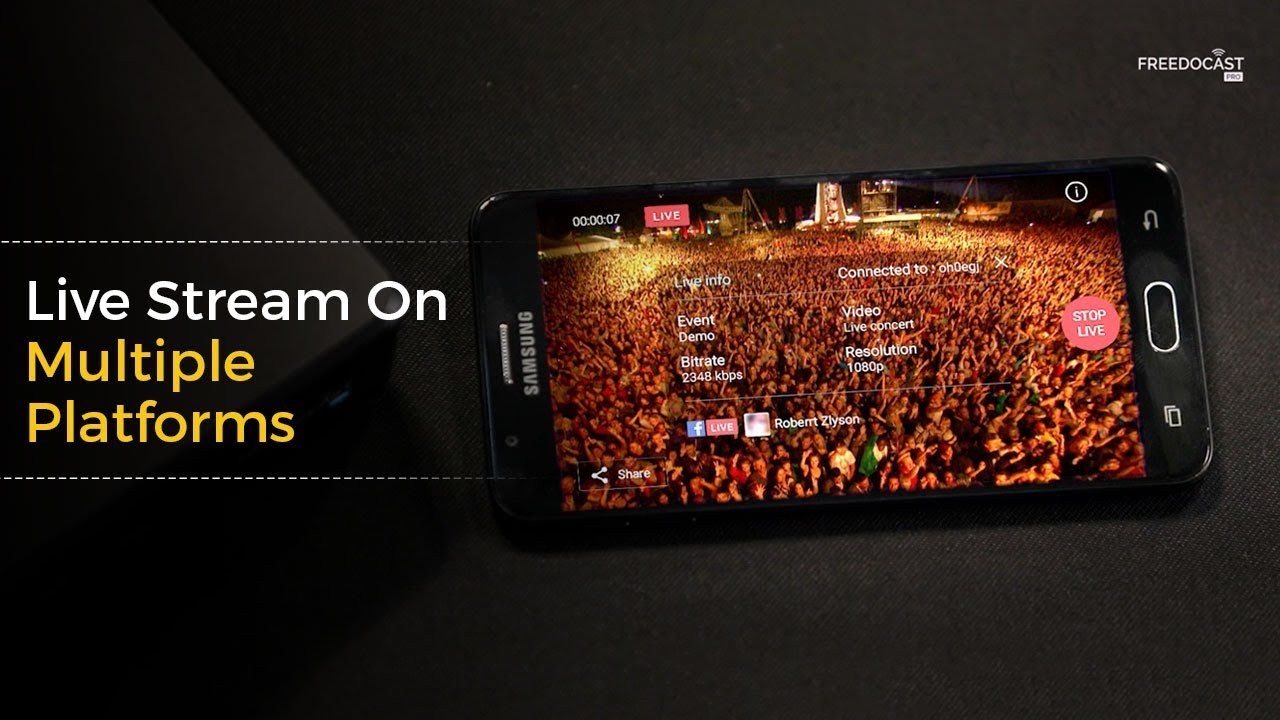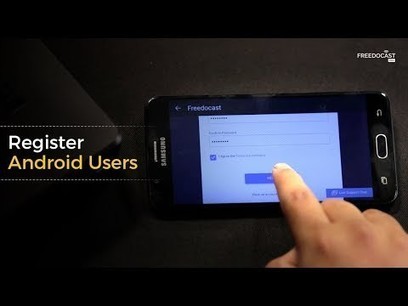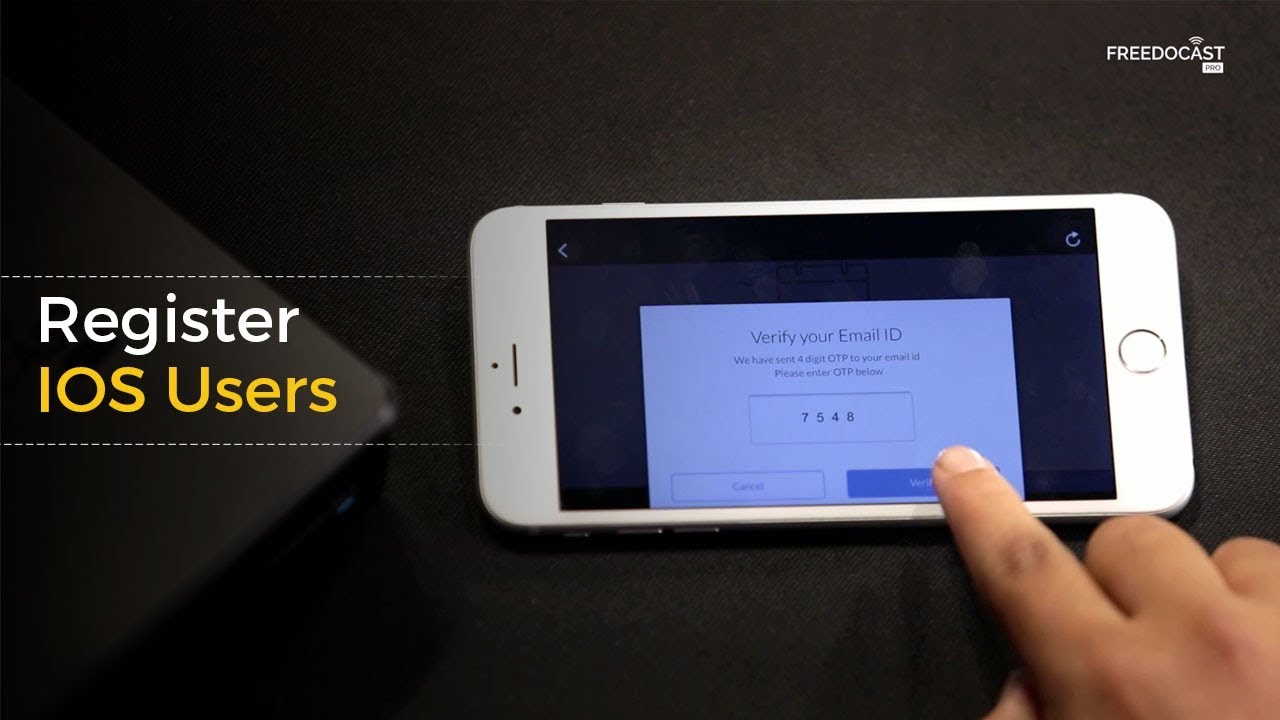Social Media Platform Selection and Device Settings - Video Tutorials
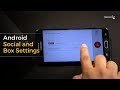
On
Sharing your live stream on various Social Media Platforms is one of the most crucial steps to gather significant publicity and engagement. Freedocast offers you the luxury to simultaneously broadcast your video stream on various social media platforms like Facebook Live, Youtube Live, and Twitter/ Periscope live. It even offers the ability to change the quality of the upload stream based on the internet speed. For platforms like Facebook privacy settings can be adjusted so that the event is visible to all the public or can be restricted to give access to a few. There are also settings that let you stream to a distinguished page or your own Timeline.
All these settings are easily accessible on Freedocast App. Check out the video to know how to change the settings in your live stream.
To make the process easier, here is a step by step procedure to change the necessary social media or device settings.
The Steps start from After the Creation of the Event.
For Android
Social Settings
Social Settings
- Tap on Start Event
- Tap on Gear Icon beside your desired social media platform
- Enter Video Title / Description
- Change your privacy settings
- Tap on Save
- Tap on Connect
- If you select Facebook you can select where you want to broadcast (Timeline/ Page)
- Connect
- Change your Privacy settings by tapping on Freedocast
Change your Device Settings
- Tap on Box Settings on the bottom left of the screen
- Tap on any setting you want to change
- Box Quality lets you change Video resolution / Audio Settings etc.,
- Social Settings let you change your Connection Status in the available social media platforms
- Tap on Device Info to Check the Device Information
- Go Back
- Tap on Go Live
For iOS
- Tap on Gear icon on the Top left corner of the screen
- Follow the steps under Change your Device Settings of Android to change Box Quality, Video Resolution, Social Settings etc.,
- Go Back
- Tap on Start Event
- Follow the instructions given under Android Social Settings.